This article describes how to use the app, Notability, to assist in classroom observation. Classroom teachers can easily adapt these directions for student observation. I recommend Notability at a cost of $1-$2 over any potentially costly commercial classroom observation system I’ve yet seen. Notability provides the most flexibility for meeting individual needs.
If you’re looking for a checklist system of observation, Google Forms provides a free system that’s fully customizable. Notability offers a blank page for handwriting notes, typing notes, and adding pictures and audio recordings. If you’re still using Apple’s built in notes, stop. Here are step by step directions for using Notability as a classroom observation tool.
You will want to create a notebook for each teacher.
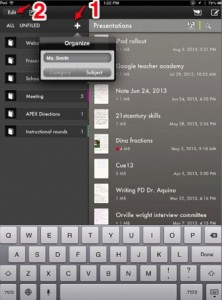
1. Create a notebook by tapping the plus sign.
2. Tap the edit button to bring up the option to color code your notebook.
3. Choose a color. You may wish to color code grade levels so that all first grade teachers are blue, for example.
4. Create a new note. You’ll use a new note for each observation and store all notes in the individual notebook.
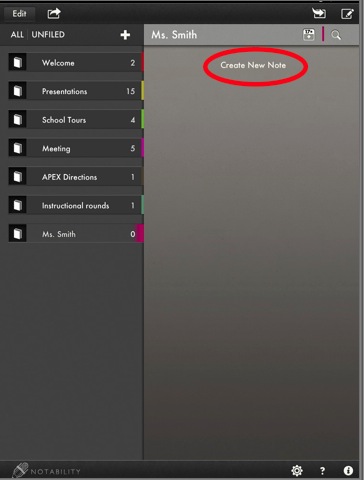
5. Add a photo by tapping the plus sign towards the top right and choosing “Take a Photo.”
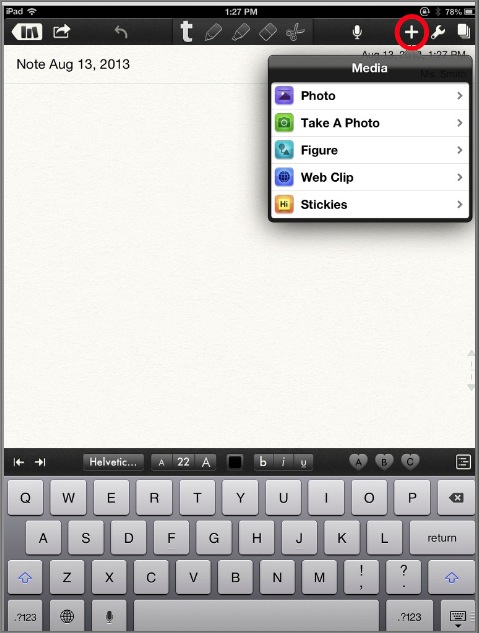
6. You can either handwrite or type or your notes by selecting the appropriate icon.
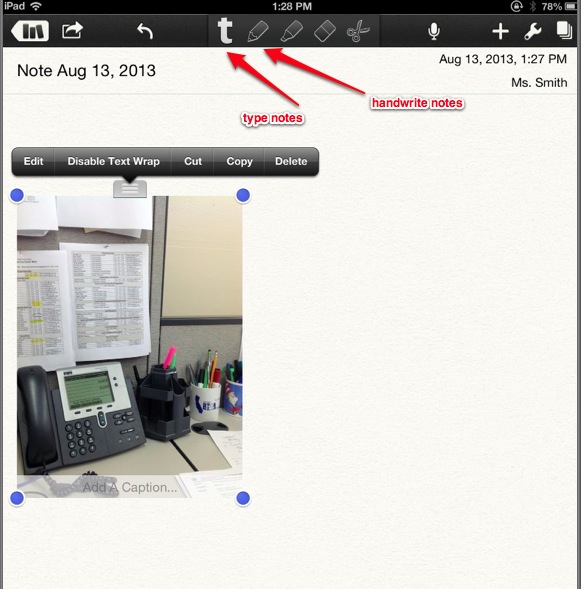
7. Share the note by tapping the universal share button and sending it by email.
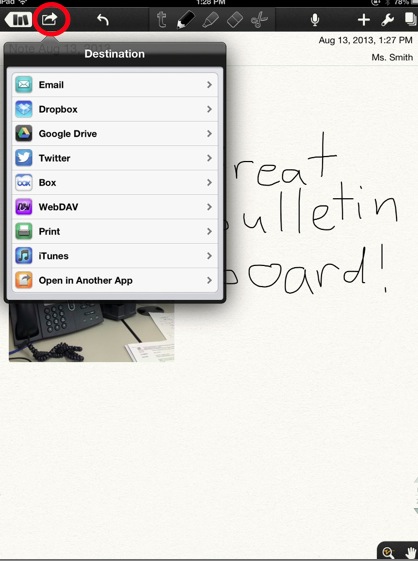
That’s it. Repeat this for each teacher or student you wish to observe. You can move notes around between notebooks by dragging and dropping them into a different notebook.
One of the best things about Notability when used this way is that each teacher/notebook will have a number next to it showing you how many notes/observations have been completed. So, you can clearly see how many visits each teacher has had.
Please leave your tips or suggestions below.
Update: You can import PDF documents and then handwrite and/or type on them.
How do I import a PDF?
There are several ways to import a PDF into Notability:
- 1) If importing from an email attachment or Safari browser
Tap the PDF to preview. Then select Notability from the
“Open in” list. - 2) If importing a PDF file from Dropbox and other cloud services
Tap the Import button on the top toolbar in the library and select
the desired service.
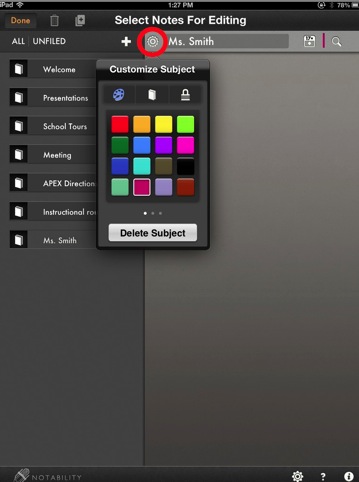
Hey Mathew
I believe this is a great use for teachers and students. I am amazed at what technology has become over the years. I have this app on my ipad and Ilove it. It is very useful for me when I am taking notes in class. The cool thing about notability, is you can take notes, by handwriting or typing. I believe that everyone in the education field should use this. Our society is focusing more on electronic based items instead of using a paper and pencil. I would love to know about more apps in the near future that pertain to education. Every little bit of knowledge I gather about these new inventions is for my benefit. It will help me a great bunch for when I become a elementary school teacher. Thank you for sharing this blog, this will help millions of teachers and students.
Mathew
Your article about notability fascinated me in so many ways. Notability is a very useful and creative app for teachers and students to use in their classrooms. I recently downloaded this app for college, and I love it! I use it in class, and while im home studying. It is such a fascinating tool, because you can handwrite, type, add pictures, and audio record. I am very glad you posted this article, because alot of teachers and students need to hear about this. I would love to know in the near future of any other helpful apps. Also for my edm310 class, I will be summarizing the information im gathering from your articles to my blog.
My Blog is williamsclaireedm310
My Class Blog is edm310classblog
Hello! My name is Julie! I am new to the blogging world! I really like how your page is set up! I am always looking to learn new ideas and found your post informational!
I was not aware of the notability app, where you can create, annotate or view notes anywhere until your insightful post. The information you provided intrigued me. I did some more research and I feel this would be a useful app to use in classrooms. I love that you can audio record, which is something that could come in handy with a student who has an IEP. I also like that the app offers options, such as a student could hand write or type the notes. Students these days are very savvy with cellphones, and an app available to them would not only be great for the student but the teacher as well. My favorite feature is the zoom handwriting. Though I found $2.99 for the app a little high, I think this app is amazing. It is very easy, and extremely organized. I have been using this to organize my course work and etc. I really like how I can open a pdf file someone sent that needs to be signed through email, sign it, and send it right back through email. I guess one negative thing I feel the app could have is an erase button to clear all the ink marks. Thank you so much for sharing this information with us all! I can’t wait to read your next post Best Regards!
I love the Notability app. As a school administrator, it was easy to create folders for each teacher and color code them by grade level. With our new Teacher Evaluation system, I am able to record the teacher as I scribe in case I need to go back if I missed something. I love adding pics of the teacher and kids in action when I am in the classroom (along w/captions). LOVE IT!!!!